15.5 Configuring an ISDN Trunk
When you have created an ISDN trunk as described in 15.4 Creation of an ISDN trunk, you can subsequently change the settings of this trunk in the SwyxWare Administration, and e.g. add further MSNs.
When parameters of a trunk are changed, this change takes effect at once. There is no need to halt and restart any services for this.
How to configure an ISDN trunk
The "General" Tab
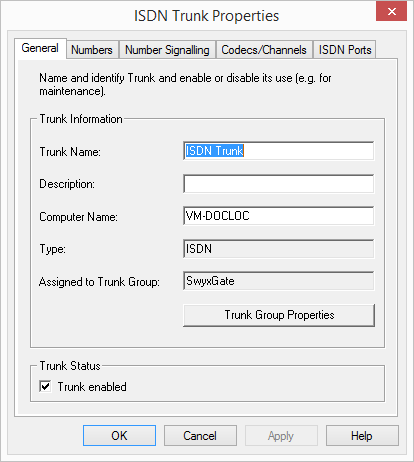
In this tab you can modify the name and description of the trunk.
Trunk information:
In the fields "Trunk Name" and "Description" you will find the descriptive information that is displayed in Administration.
The field "Computer Name" contains the name of the computer in which the service (LinkManager or SwyxGate) is installed.
The "Type" field indicates the type of the trunk, and "Trunk Group" the assigned Trunk Group. Both parameters cannot be retrospectively changed.
Using "Trunk Group Properties..." You will open the Properties of the according Trunk Group. You can edit the Properties of the Trunk Group directly.
Trunk status:
If you deactivate the checkbox "Trunk enabled", this gateway is blocked for further incoming or outgoing calls.
It won't be written in the change log, if a trunk was activated or deactivated.
The "Numbers" Tab
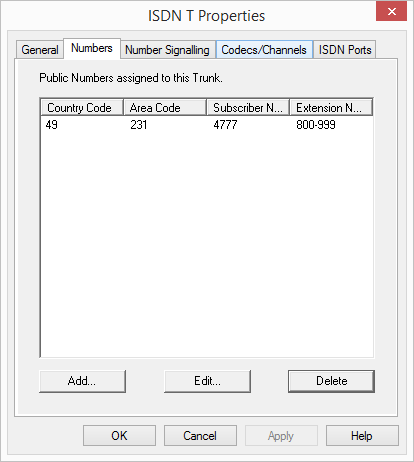
The following settings can be made:
Public numbers of this trunk
You can specify here which public numbers this trunk uses. External calls to these numbers go over this trunk. Calls with a Calling Party Number that is assigned to this trunk are routed over this trunk.
This is how you add numbers for this trunk
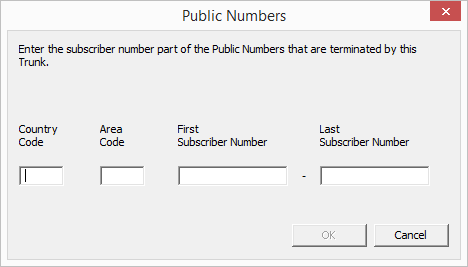
To ensure the unambiguity of the information, you must enter the complete phone number from SwyxWare V.13.20 onwards. In the new "Subscriber number" input field, enter the part of the phone number that follows the area code and precedes the extension (internal phone number).
Country code | Area code | Subscriber number | First extension | Last extension | |
|---|---|---|---|---|---|
e. g. | 49 | 231 | 4777 | 100 | 200 |
This is how you add numbers for this trunk
The existing phone number entries are automatically extended by the new entry field "Subscriber number" when updating to V.13.20. Make sure that the automatic allocation is correct and adjust the corresponding entries manually as required.
"Number signaling" tab
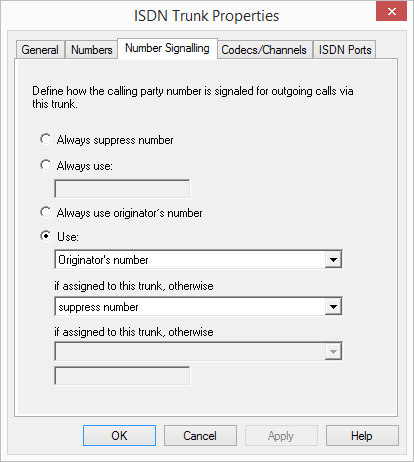
Here you specify whether, and how, the numbers for outgoing calls via this trunk should be signaled.
In this case no number is signaled to the person being called (XXX), regardless of which number was configured for this trunk.
In Germany, the destination numbers 110 and 112 are reserved for emergency calls. The outgoing call number to these destination numbers is always signaled.
You can specify a number or SIP-URI here which will always be signaled to the person being called (e.g. the operator's number), regardless of which number was configured for this trunk.
The number must be entered in canonical number format.
Although the caller number is not configured for this trunk, the caller number is signaled to the person being called.
Example:
Customer A (number 88 333 44) calls employee B (number 55 666 77). Forwarding to his mobile phone is activated, i. e. an incoming call is routed outwards again. If the customer's number (88 333 44) should also be signaled externally, then this can be allowed here, although this number was not defined for this trunk.
You can specify here which number this trunk uses. You can specify the action for numbers that are assigned to this trunk as well as for numbers which have no assignment.
Use: | If assigned to this trunk, otherwise: | If assigned to this trunk, otherwise: | Entry |
|---|---|---|---|
Origination Number | Number of the transferor | ||
Hide number | |||
Don't use this trunk | |||
Use the following number | <Number> | ||
Number of the transferor | Origination Number | Hide number | |
Don't use this trunk | |||
Use the following number | <Number> | ||
Hide number |
For Number Signalling, the line characteristic "Clip no Screening" must be enabled on the line, otherwise the number is suppressed.
The "Codecs/Channels" Tab
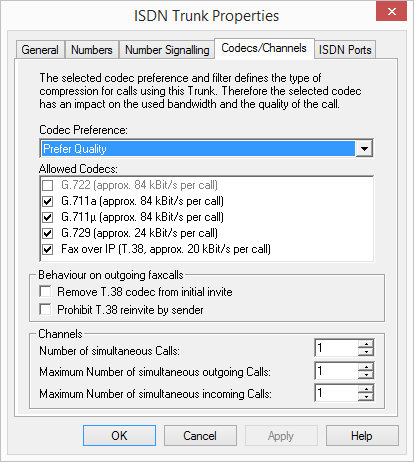
The following settings can be made:
Codecs
If the Codec priority "Prefer Quality" is selected, the Codecs are provided in the sequence G.722, G.711a, G.711µ, G.729 or Fax over IP. The Codec G.722 is deactivated by default, because it would only be supported up to the ISDN gateway. Specify the filter(s) you want:
The voice data is slightly compressed. This keeps the packet delay time in the LAN (Local Area Network) to a minimum. A voice connection requires approximately 64kbits/s.
High compression. A voice connection
requires approximately 24kbits/s.
requires approximately 24kbits/s.
In this case, the special fax protocol T.38 is used, which takes the set-up of the IP network into consideration. A fax connection using T.38 requires approximately 20kbits/s.
If the Codec priority "Prefer low bandwidth" is selected, the Codecs sequence changes to G.729, G.722, G.711a, G.711µ, Fax over IP. The Codec G.722 is deactivated by default, because it would only be supported up to the ISDN gateway. The aim here is to use as little bandwidth as possible. Here too, specify the filter(s). G.722 is deactivated, as this Codec is not supported for an ISDN trunk.
If there are several voice codecs selected, SwyxServer will filter voice data according to the current settings. The communicating sides will have to decide which voice codec to use.
It won't be written in the change log, if a Codec was activated or deactivated. See also 7.7 Change log.
Action on fax receipt
When a fax connection is set up, the T.38 protocol is negotiated between the two devices involved. Certain variants of this negotiation may not be supported by some IP adapters. Use the following filter options to establish compatibility with such devices.
Some IP adapters cannot correctly interpret an initial connection request which includes T.38 as well as voice Codecs.
If this option is set, SwyxServer removes T.38 from the initial connection request. The fax devices first set up a voice connection and then switch to the fax protocol T.38 because of the fax tone (CED tone, 2100Hz).
The receiving fax device switches to T.38 after detecting the fax tone (CED tone, 2100Hz). Alternatively, the switch to T.38 can be carried out by the sending fax device.
Some IP adapters don't support switching by the sender.
If this option is set, SwyxServer suppresses a switch to T.38 by the sender.
If the receiving side involves a combined phone/fax device (fax switch), a fax data transmission is impossible when the option "Prohibit T.38 reinvite by sender" is activated.
The filter options can only be set when the Codec "Fax over IP (T.38...)" is activated.
Channels
Specify how many channels (connections) should be simultaneously routed over this trunk. You can also determine how many outgoing and/or ingoing connections are established at most.
Example:
You use a SX2 SinglePRI, which means that a maximum of 30 lines are available. If you configure a maximum of 10 channels for outgoing calls, then 20 lines remain free for you to be called.
If channels were added or removed, you will find these changes in the change log. See also 7.7 Change log.
The "ISDN Ports" Tab
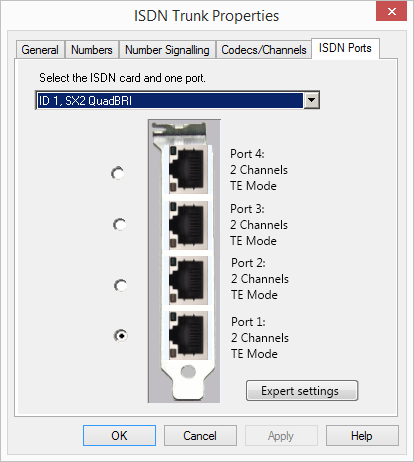
The following settings can be made:
Select ISDN card and port
Select the ISDN card from the list. According to the ISDN card, the available ports are displayed. Select the port to be used. The selection of the port is visualized with the help of a blinking LED on the ISDN card. This lets you see easily which port the ISDN connection cable must be connected to.
For information on deactivating and reactivating a trunk, please see 13.2 Activating and deactivating a trunk.
Please note that the available ISDN cards will only become visible within the "ISDN Ports" tab after the Swyx Gateway service is started.
Expert Settings
Further settings can be specified here. However, these should only be selected after explicit consultation with support!