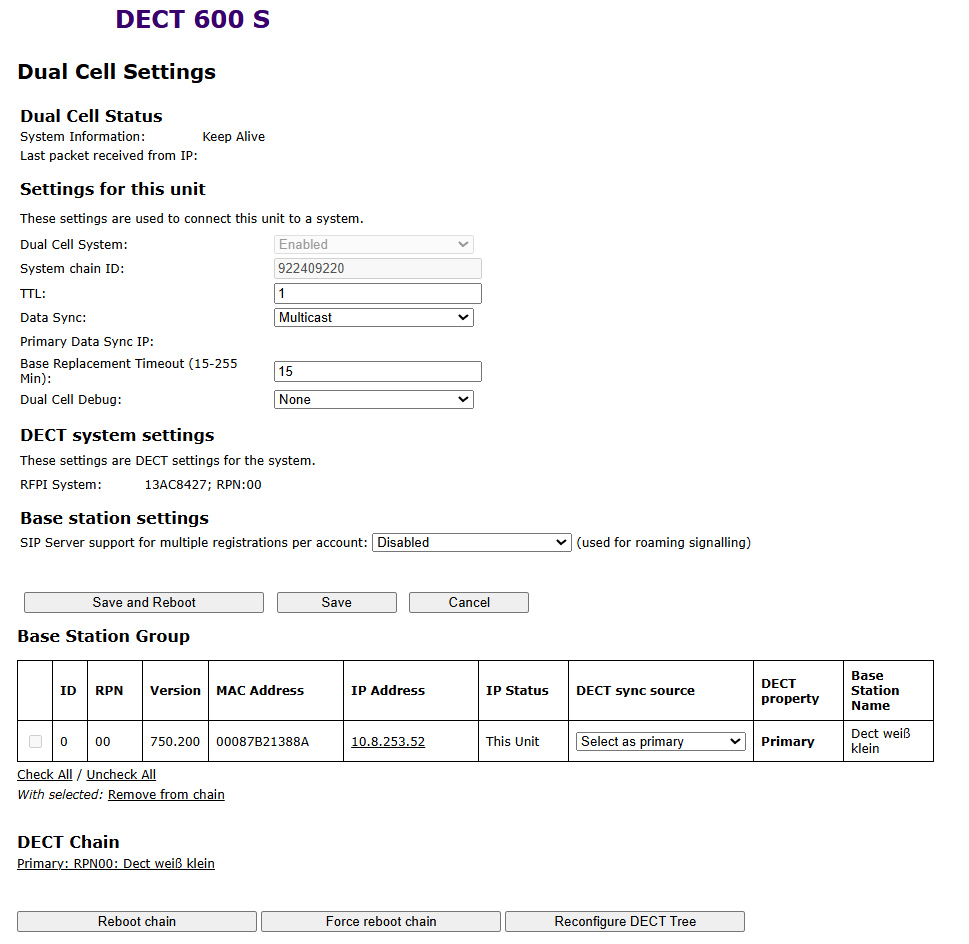1.7.2 Configuring a Dual Cell system
A Dual Cell system is a coordinated, synchronized system of two base stations to cover a slightly larger radio area.
With the Enreach DECT 600 S, only 2 base stations can be set up in a chain.
Before installing a Dual Cell system, check the requirements regarding radio coverage, number of DECT users and their movement behavior, and installation locations of the base stations (building information). Verify if any interference factors are present that may have a negative impact on the DECT installation. For larger areas of use, we usually recommend the DECT 600 L system.
To configure a Dual Cell system, proceed in the following order:

Set up the first base station (step
(1) to
(9))

Add at least one user (step
(18))

Set the first base station to
Dual Cell(step
(19))

Add a second base station (usually done automatically)
Web interface Dual Cell settings DECT 600 S
To configure a Dual Cell system
1 Enter the IP address of the base station in the browser.
2 The login dialog opens.Enter username and password. In the delivery state these are admin and admin.
3 The start page of the web interface for configuring the Enreach DECT 600 base station opens.
4 Select Management | Country and then select the country and the desired language. Confirm the selection by clicking Save and Reboot.

A restart is performed.
5 Select Management | Country and enter in the field Time Server the IP address of your Windows server or a public time server (e.g. ptbtime1.ptb.de). The time displayed on the DECT handsets is synchronized via this server.
6 Click on Save and Reboot.

A restart is performed.
7 Select Management.
8 Enter a name for the base station.
9 Confirm the entries by clicking Save.
10 Select Extensions | Servers.
11 Select Add server.
12 Disable the NAT Adaption.
13 In the field Registrar enter the IP address of the SwyxServer.
14 Enable SIP Session Timers.
15 In the field Session Timer Value enter the value '90'.
16 At DTMF Signalling select SIP-INFO.
17 Click on Save.
19 Select Multi Cell.
20 Enter a period of 15-255 minutes for Base Replacement Timeout, from which the secondary base station should take over the position of the primary base station in case of a timeout (default 15).
21 Under Settings for this base at Dual Cell System, select Enabled.

At
Home/Status the first configured base station is then marked as primary cell in the
System Information.
22 Click on Save and Reboot.

A restart is performed.
23 Configure a second base station by repeating steps
(1) to
(9) and then steps
(19) to
(22).
24 The configured base stations appear after a few minutes in the table Base Station Group. The first one created is automatically set as the primary base station.
25 The synchronization is set automatically. For manual synchronization the field Auto configure DECT sync source tree must be set to Disabled. Afterwards you can manually define the order in the DECT sync source column.
26 Click on Save to activate the settings.
| When installing multiple base stations, make sure that the multi-cell ID is identical. |