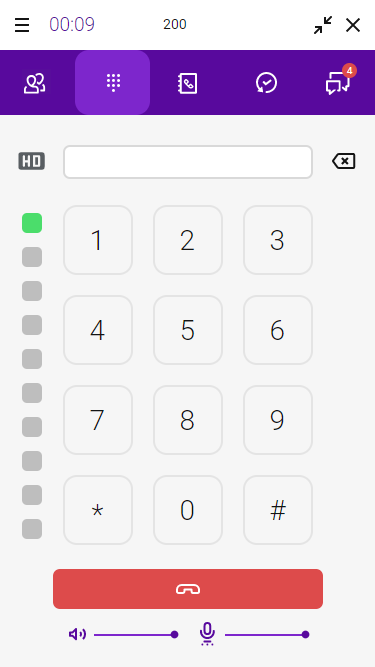2.5.2 Dialer
To open the dialer, click on .
You can use the Dialer as on a smartphone, initiating calls to fixed and mobile numbers and company extensions.
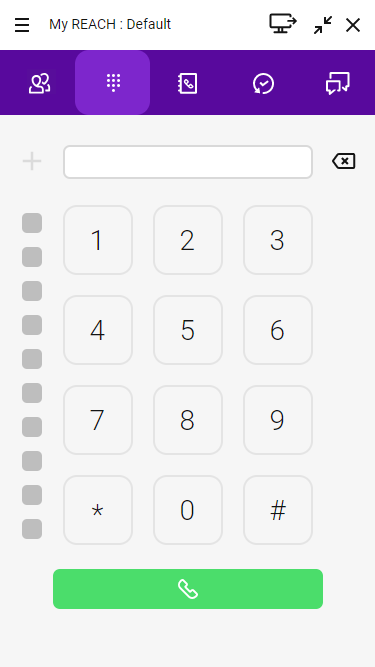
During a call, you can adjust the audio and microphone volume and use the Line keys on the softphone. See also 4.3 Use of two simultaneous softphone calls.