3.8.5.1 Contact Connect
Contact Connect allows you to integrate Enreach Contact Desktop with your Customer Relationship Management (CRM) or Enterprise Resource Package (ERP) or with your contacts database.
To use the Contact Connect integration in the Enreach Contact Desktop client, you will need the Contact Connect Tool, which can be downloaded from https://desktop.enreach.com/, or alternatively, you can use the webconfigurator available at https://contactconnect.enreach.com/.
You can use Contact Connect to configure various display settings and up to two action buttons. For more information, please refer to the Contact Connect documentation at https://help.enreach.com/contactconnect/1.00/web/Enreach/en-US/.
When activated, incoming calls are recognized and if the caller’s phone number exists in your CRM, ERP or contact database, the name and company name and, if applicable other details of the respective contact will be displayed in a notification.
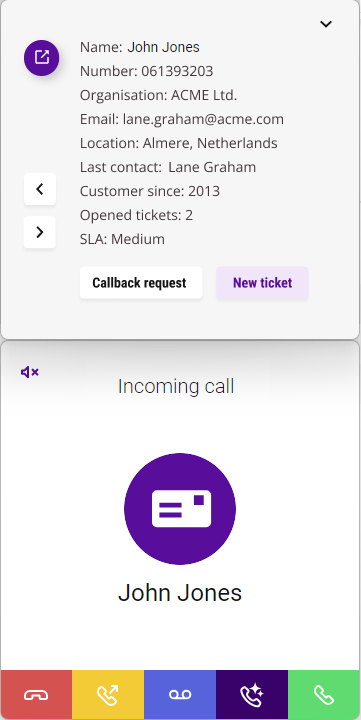
If you have multiple CRM or ERP systems linked to Enreach Contact Desktop, click on or to switch between applications.
This functionality is available with the Contact Connect add-on.
To enable the Contact Connect Integration