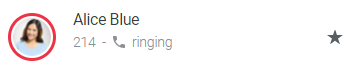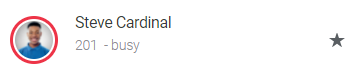Version 1.27
This version of Enreach Contact Desktop includes the following new features, improvements and bug fixes:
Manage personal contacts
You can add a new personal contact to your phonebook and edit or delete an existing personal contact.
To add a new personal contact
1 On the user interface, click on  .
.
 .
.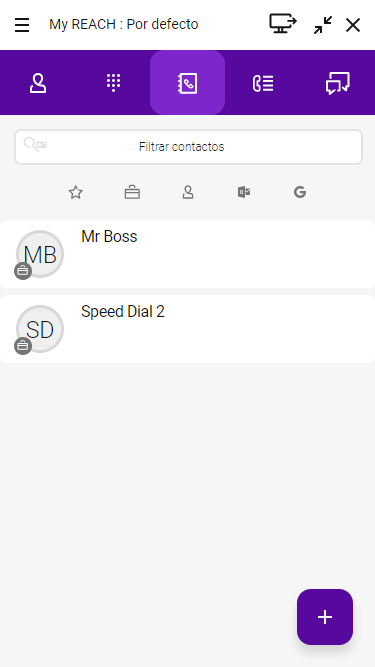
2 Click on  .
.
 .
.3 Enter the desired contact details.
4 Click on Add number.
5 Select the type of number you want to add.
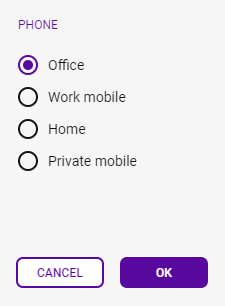
6 Click on OK.
7 Click in the field Enter numberand enter the phone number of the contact.
8 Click on Save.
The execution of the action may take some time.
To edit an existing personal contact
1 On the user interface, click on  .
.
 .
.2 Move the mouse over a contact.
3 Click on  .
.
 .
.
4 Click on  .
.
 .
.5 Update the desired fields.
6 Click on Save.
The execution of the action may take some time.
You can edit only personal contacts that are found within Operator. Personal contacts from third-party sources such as Microsoft, Google or a CRM system cannot be edited.
To delete an existing personal contact
1 On the user interface, click on  .
.
 .
.2 Move the mouse over a contact.
3 Click on  .
.
 .
.
4 Click on  .
.
 .
.5 Click on Yes.
To add contact information to an unresolved phone number from the Call History
1 On the user interface, click on  .
.
 .
.2 Move the mouse over the entry with the unresolved phone number.

3 Click on +.
4 Select the type of number you want to add.
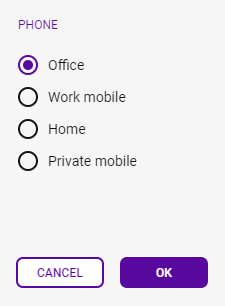
5 Click on OK.
6 Enter the desired contact details.
7 Click on Save.
The execution of the action may take some time.
Headset improvements
If you have a Jabra headset, it is recommended to select Jabra under Headset Control. This provides the best experience for Jabra headsets (see List of supported Jabra headsets for the updated list of supported Jabra devices).
If you use a headset from another vendor, you can select the General setting under Headset control (various headsets from Poly and Yealink, among others, are supported, see Support for headsets from other manufacturers). This setting is used to connect headsets with HID (Human Interface Device) support to Enreach Contact Desktop.
You must select the preferred device in the audio settings in Enreach Contact Desktop. This is mandatory for Headset control.
The selection System default will not allow headset integration.
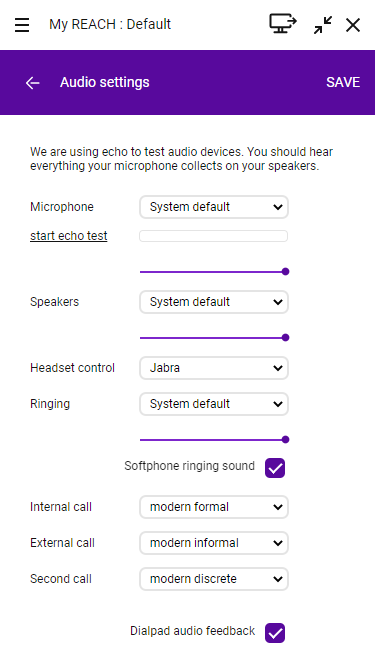
Important! Do you also regularly call with Microsoft Teams?
The General setting under Headset control connects headsets to Enreach Contact Desktop based on Human Interface Device (HID) support. Headsets also connect to Microsoft Teams based on HID support. If multiple applications attempt to use the headset at the same time, calls may be interrupted or the headset controls may be temporarily unavailable.
If you regularly make calls with Microsoft Teams in addition to Enreach Contact Desktop, it is recommended that you use a Jabra headset and set Headset control to Jabra. With Jabra, Enreach Contact Desktop and Microsoft Teams can work side by side without interrupting or dropping calls.
For example, if you have a Poly or Yealink headset and never or rarely make calls with Microsoft Teams, you can set the Headset control to General . As long as you are not calling through Microsoft Teams, calls from Enreach Contact Desktop will not be disconnected.
For example, if you have a Poly or Yealink headset and make regular calls with Microsoft Teams, you can set the Headset control to Disabled if desired. Then, Enreach Contact Desktop and Microsoft Teams can work side by side without interrupting or dropping calls. However, you will then not be able to use the headset buttons in Enreach Contact Desktop (to answer, end, reject and mute calls via the headset buttons).
Currently, Microsoft Teams does not yet offer an option to disable headset controls within Teams (if it did, headset buttons could still be used within Enreach Contact Desktop ).
Enreach Contact Desktop to Microsoft Teams presence synchronization
With this release, you can set up Enreach Contact Desktop so that when your in a call presence status in Enreach also updates your presence status in Microsoft Teams.
Enreach Contact Desktop must be active to synchronize the presence status of Enreach Contact Desktop with Microsoft Teams. If Enreach Contact Desktop is not active, the presence status of Microsoft Teams is not updated.
If you have already used Enreach Contact Desktop with a previous presence integration, you must disable both Microsoft and presence integration in the integration settings and then re-enable them to update your presence in Microsoft.
What does this mean for the end user? If you are in a call (red) in Enreach Contact Desktop, then you will be shown  Busy (In a call) within Microsoft Teams.
Busy (In a call) within Microsoft Teams.
 Busy (In a call) within Microsoft Teams.
Busy (In a call) within Microsoft Teams.Presence synchronization from Enreach to with Microsoft is overridden when:
The Enreach presence synchronization to Microsoft is therefore only displayed if Microsoft does not already control and update your presence.
For the presence synchronization of Enreach Contact Desktop with Microsoft Teams described above, you need to enable the Presence integration option under Integration settings. You need the addon Enreach Engage or Enreach Connect.
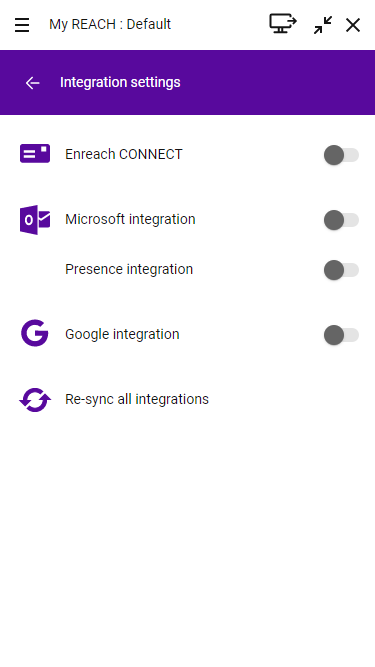
Bug fixes and other improvements
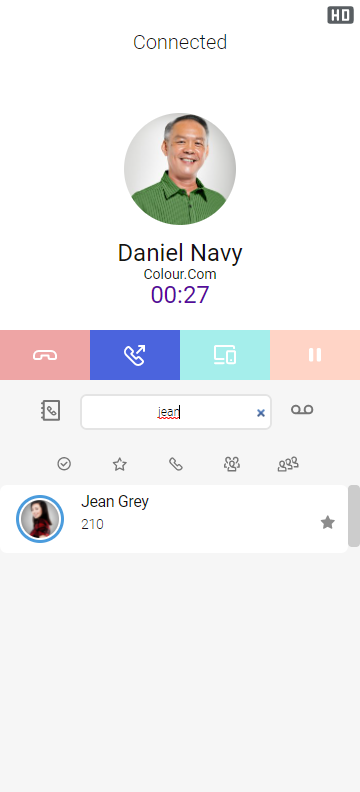
If the name or number is resolved, this will be displayed. If the number is not resolved, you will see the example shown above.