Settings
Under Settings you can manage the environments and define or edit settings.
To change the settings for an environment
1 Click on the drop-down menu next to the logo of your organisation and select the desired environment.
2 Click Settings in the menu bar.

The page
Environment settings appears.
3 Click on
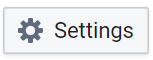
.

A pop-up window opens.
4 You can change the following settings:
5 Click on
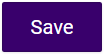
.

The changes are saved.
To move an environment to another organisation
1 Click on the drop-down menu next to the logo of your organisation and select the desired environment.
2 Click Settings in the menu bar.

The page
Environment settings appears.
3 Click Move environment.

A pop-up window opens.
4 From the drop-down list under Move to agency, select the organisation you want to move the environment to.
5 Click Move.

The environment is moved.
To delete a environment
| To be able to delete an environment, you must first remove all created bots. |
| Please note that you will be logged out of DialoX - Social Messaging if the environment you are deleting is the only one you are registered in. |
1 Click on the drop-down menu next to the logo of your organisation and select the desired environment.
3 Click Settings in the menu bar.

The page
Environment settings appears.
4 Click Remove Environment.

A pop-up window in which you have to confirm the operation opens.
5 Click OK.

The environment is deleted.