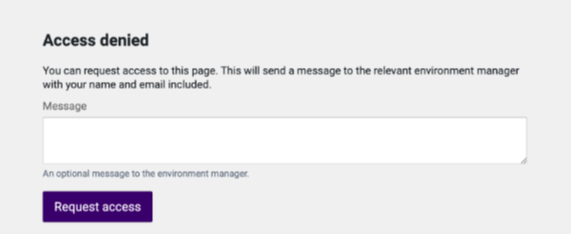Access requests
Under Access requests, all requests sent by people who want access to an environment are displayed. Users with the Environment manager role receive an email notification when access to the environment is requested.
To display access requests
1 Click on the drop-down menu next to the logo of your organisation and select the desired environment.
2 Click Access requests in the menu bar.

The
Access requests page opens and all access requests for the selected environment are displayed.
| Only users with the Environment manager role can see and process access requests. |
To accept an access request
1 Click on the drop-down menu next to the logo of your organisation and select the desired environment.
2 Click Access requests in the menu bar.

The
Access requests page opens and all access requests for the selected environment are displayed.
3 Click on the desired access request.

The
Request tab opens, where you can process the access request.
4 In the drop-down list under Select roles, select the role(s) you want to assign to the user in the environment.
5 Click Accept with roles.

The access request is accepted and the user receives an email notification.

The status of the request changes from
New to
Accepted.
To reject an access request
1 Click on the drop-down menu next to the logo of your organisation and select the desired environment.
2 Click Access requests in the menu bar.

The
Access requests page opens and all access requests for the selected environment are displayed.
3 Click on the desired access request.

The
Request tab opens, where you can process the access request.
4 Click Reject.

The access request is rejected and the user receives an email notification.

The status of the request changes from
New to
Denied.