1.3 Manage calls
Incoming calls are signaled directly or via a queue and displayed on the SWITCHBOARD interface.
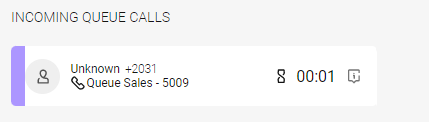
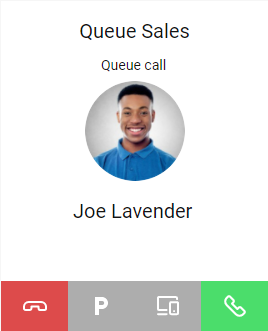
You can answer the call  or reject it
or reject it  .
.
 or reject it
or reject it  .
.After you answer a call, you have several options to choose from.
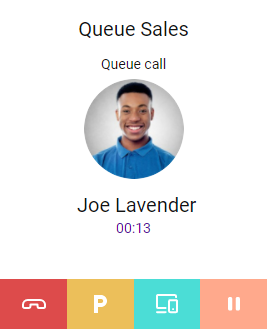
You can end the call  .
.
 .
.You can park the call  .
.
 .
.You can transfer the call to another device  .
.
 .
.You can put the call on hold  .
.
 .
.Use the Hold function to temporarily interrupt the connection to the caller. Use the Park feature to store the call in another location in the system so that other people can pick it up without the original recipient having to connect.
To park calls and resume parked calls
To park and resume calls, you need the Call parkingpermission. For further information see the Managed Voice 3 documentation.
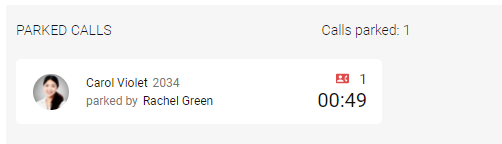
With an active call, use the key combination Ctrl + line number (e.g. Ctrl 1) to park the call directly on the corresponding line.
To transfer a call to another end device
To transfer calls to another device, e.g., a mobile phone or desk phone, the respective requirements must be met. You must be logged into Enreach Contact Mobile Mobile or a desk phone must be set up for you. For further information see the Enreach Contact Mobile documentation.
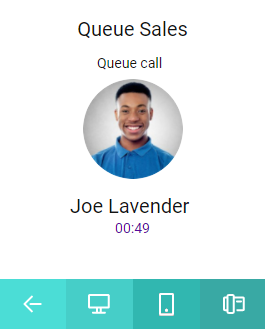
The call screen remains visible in the middle part of the SWITCHBOARD interface, even if you make the call from another device. You can still end, park, transfer, put on hold, and switch devices via the SWITCHBOARD interface.
To switch between two calls
You have one or more calls on hold and one active call on your SWITCHBOARD interface.
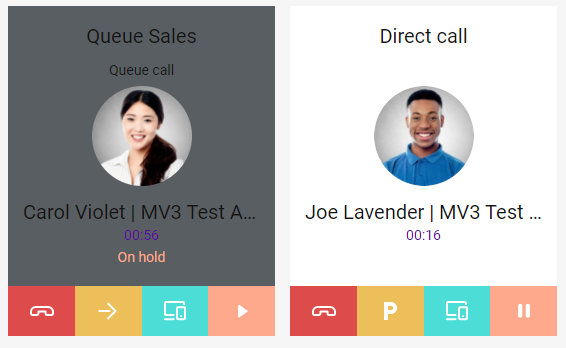
Forward calls
You have several options to forward calls:
To forward a call without consultation
You have an active queue call and want to transfer the call without consultation.
To forward a call with consultation
You have an active call and want to forward it with consultation.





