14.3 SwyxIt! controls a Third Party device
SwyxIt! is installed on the user's PC and controls a telephony device which is running in CTI mode (e.g. a SIP device or a DECT device), and is logged on under the same SwyxWare user. In this case, the phone is independent from the PC and works even when the computer is turned off.
The SwyxCTI+ option contains the following functions:
Dialing can be made directly from Outlook or another application, the Caller/ Redial List or the phone books.
Not available:
To enable SwyxCTI+ for the control of a certified SIP phone
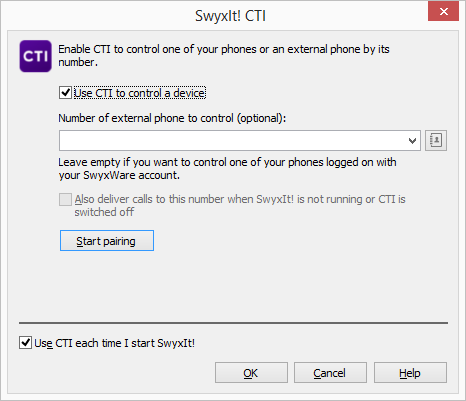
Only devices that have been previously registered to your user account by your administrator are available.
Please make sure that the appropriate SIP settings are activated within the SwyxCTI+, if you use telephony devices with SwyxWare Administration. Ask your system administrator should you have questions about this.
Please note that only telephony devices registered at the same SwyxServer and under the same user can be found. Ask your system administrator should you have questions about this.
Please refer to CTI+ for further information on using DTMF strings with CTI+.