11.2.1.1 The "Administration" Tab
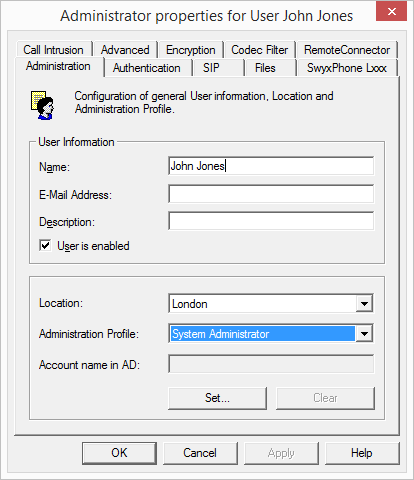
User Information
The display name of the SwyxWare user is defined in the field "Name". This name will be used for a variety of displays on the SwyxIt! Classic interface and the SwyxWare Administration. Furthermore, this name can be entered directly within SwyxIt! Classic to call this SwyxWare user.
Please note that the user name must be unique within SwyxWare. This means that no other user, SwyxGate, SwyxLink, group or external Phonebook entry may have this name. This is checked by the SwyxWare Administration.
In the "e-mail address" field, the e-mail address must be entered that is set up on the company's e-mail server (e.g. MS Exchange Server) for the corresponding user as the primary SMTP e-mail address.
Configuring an e-mail address in this field enables integration of the SwyxWare status information and telephony function in Microsoft Office ("Office Communication AddIn"). See also https://help.enreach.com/cpe/latest.version/Client/Swyx/en-US/#context/help/office_communication_$.
In the user list, check that all entries in the "e-mail address" column are correct, thereby guaranteeing integration in MS Office.
Status signalization between various SwyxWare sites requires additional configuration. See 17 SwyxLink (Server-Server Connection).
More detailed information on the user can be entered in the "Description" field. However, the contents of the field are not analyzed in any way by SwyxWare.
The "User is enabled" checkbox can be used to temporarily exclude users from SwyxWare without directly having to delete them. The user will then be rejected the next time he or she attempts to log in.
Location
Each SwyxWare user is assigned a location. This location determines the country and area code, prefixes, public line access prefix(es) and the time zone.
See 8 Locations.
Administration profile
Each user is assigned an administrator profile (default: Not administrator). The administrator profile defines what rights this user has when he connects to a SwyxServer with the help of the SwyxWare Administration. Depending on the profile he can e. g. create or change users or edit phonebooks.
AD Account Name
Enter here the user account in the Windows user administration (Active Directory), which is assigned to this user. Click on "Set..." to select a user account. A new window opens up, in which you can search for the user and verify the entries.