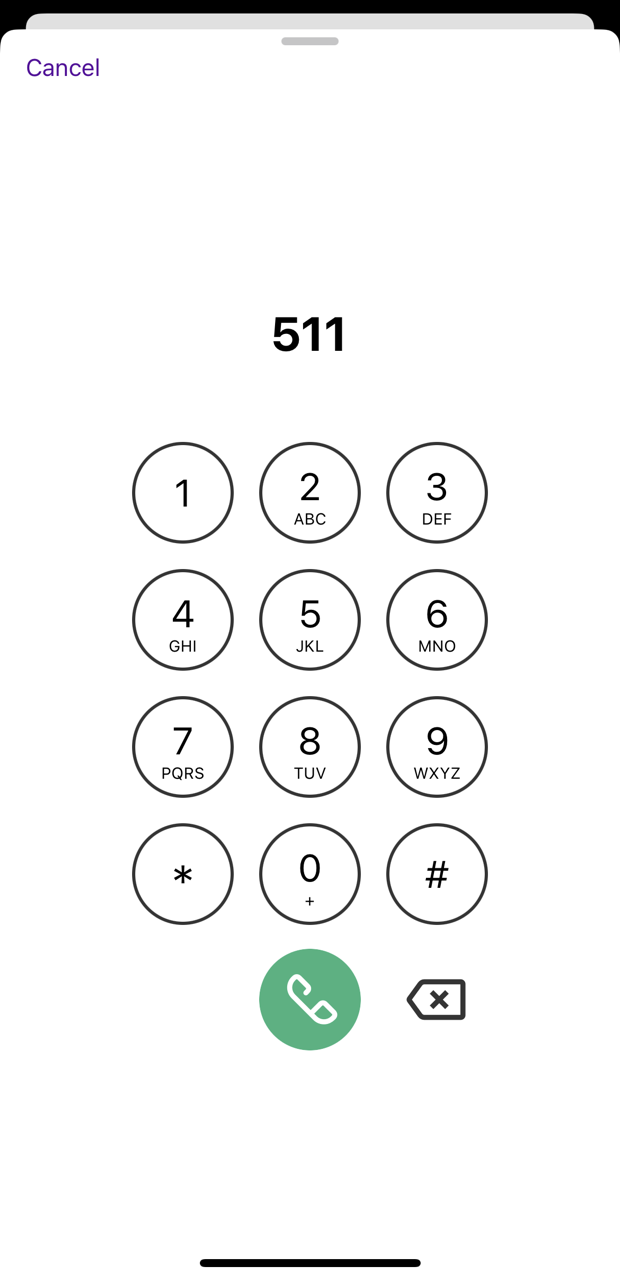4.2 Contacts
In the area Contacts you will find contact data of your colleagues and, if you allow access, of your contacts, which you have stored on the iPhone. You can add contacts to your favourites. You can use a filter (Colleagues, Company, Personal and Local) to limit the display of contacts. You can also filter the view of your contacts by favourites as well as display only contacts whose status is set to Available. See 7 Finding and displaying contacts.
When saving and processing personal data, observe the respective applicable legal data protection regulations. If you have any questions regarding data protection, please contact your administrator.
Personal data cannot be deleted automatically. In order to meet the valid data protection regulations, it may be necessary to delete the entries manually.
The data is updated automatically at cyclical intervals. To update your contacts manually, drag down the contents of the list with your finger.
Search field
In the search field, you can search your contacts by first name, last name and phone number. The search can be additionally limited via a filter.

For further information see 7.1 Searching contacts.
Contact profile
When you tap on a contact in the contact list, the corresponding contact profile is displayed. Here you can see the profile picture, the status message and all available contact information (e.g. telephone numbers and e-mail address) of the contact, if stored. From here you can start calls directly, add contacts to your favourites as well as send an email or a direct message to your contact.
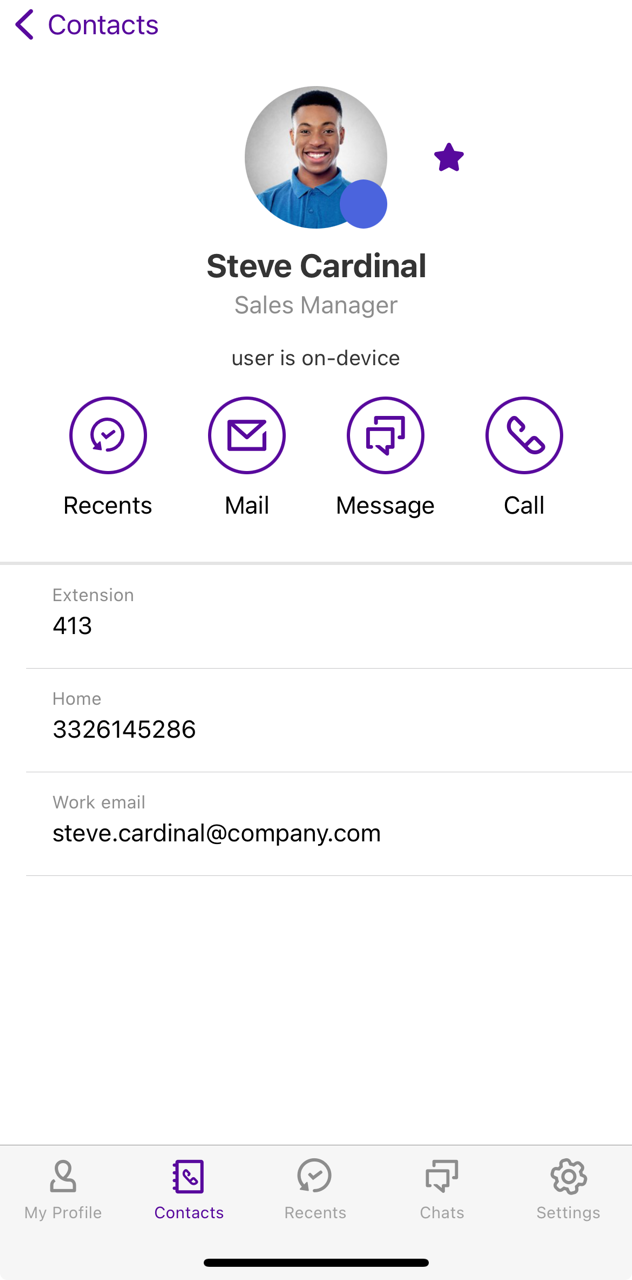
For further information see 7.2 Options in the contact profile.
Dialer
The icon within the contacts section provides you with a numeric keypad that you can use to enter phone numbers directly. You can copy phone numbers as well as DTMF characters from other applications and paste them into the input field above the keyboard. See also chapter To start a call from the dialer.